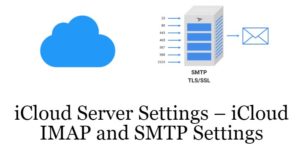iCloud (Apple Mail) SMTP and IMAP Settings
iCloud is a service provided by Apple INC. such as cloud storage and cloud computing. Services provided by iCloud like to store data like documents, photos, videos, and music. This type of data can be freely stored in cloud storage, saving time and money. Later, the iCloud user can download or retrieve this type of file with their needs. iCloud is very popular in today’s scenario.
IMAP is used to retrieve email from other sources. IMAP is a standard Internet protocol used by an email client to retrieve mail using the TCP / IP protocol. IMAP stands for Internet Message Access Protocol that primarily helps access messages through the protocol.
iCloud IMAP settings
The following are the steps to configure iCloud IMAP. Continue with these steps.
- Set the server name at imap.mail.me.com
- Configuring SSL requires an option in yes mode
- If SSL chooses a popup error, try TLS mode in
- Set port to 993
- Set username. It is usually called part of the iCloud email address.
- For example, wellsjonathan, not wellsjonathan@icloud.com If a user can’t connect to iCloud name from iCloud email address, please try the full iCloud email address
- After that set the password for the authentication process, such as generating an app-specific password
iCloud SMTP Setting
SMTP stands for Simple Mail Transfer Protocol that primarily communicates between mail servers through the TCP port. SMTP is a standard Internet protocol for email transmission. SMTP is normally used to send the email message and POP / IMAP is used to retrieve the email message. SMTP helps mainly in the transmission of mail through the protocol.
In the following points, it will be clear for the Icloud SMTP configuration. Please continue with these steps.
- Set the server name to smtp.mail.me.com
- Set required SSL to yes mode
- If an error message appears, try using TLS or STARTTLS instead
- Set port to 587
- Set the required SMTP authentication to yes mode
- Set username to the full iCloud email address
- The set password that was generated when the incoming mail server. Always use the application-specific password
Above are some steps to guide iCloud IMAP setup and iCloud SMTP setup. If you have any questions or confusion, you can comment on our link.