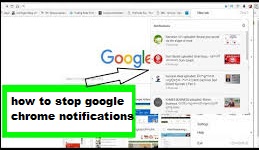
Sometimes, it becomes an annoying situation to get Chrome notification or alert Pop up appear on your computer screen or Android devices, it may be disturbing your work. Also, many users reported the same issue and searched for a way to get rid of them. So, if you are facing the same issue! Then don’t be upset. You must know how to stop google chrome notifications completely. Well, you can do this thing quickly and without difficulty by going to the Google Chrome Settings menu. Then you can follow the below-given procedures to simply disable Google Chrome notifications on your laptop or Android devices or window 10 PC.
How to Stop Google Chrome Notifications
Here are mentioned the simple steps on how to stop google chrome notifications.
- First of all, go to the Google Chrome Settings page. Or you can either type the “chrome://settings“ in the address bar and then press on the “Enter” key or click on the three horizontal lines as the menu icon situated at the upper-right, and then select the “Settings” option.
- Then you will need to scroll to the bottom and hit on “Show advanced settings”.
- Underneath “Privacy”, tap on “Content settings”.
- Then again scroll down to find the “Notifications” option.
- Choose the option that does not permit any site to show desktop notifications.
- Then pick the option to ask when a site wishes to show desktop notifications. After that sites would show notifications when you allow them to.
- Next, click on the Manage exceptions option. Then hit on “X” to the right to stop the site (mentioned URLs) from sending notifications.
- Done.
How to Turn Off Google Notifications Android
- To turn off google notifications android, you can follow the below-mentioned steps:
- Go to your Android device, and then open the Google Chrome app.
- At the top-right of the address bar, and tap on “More” (three horizontal dots). Choose “Settings”.
- Navigate to the “Site Settings” section. Then you will pick the “Notifications” option.
- Then you will be able to see all of the sites which you have blocked or allowed in the past.
- At the top of the screen, toggle “Ask before sending” to Turn Off the chrome notification requests.
- Now you are done.
In this way, you can quickly turn off google notifications android within a few minutes.
How to Turn Off Google Notifications Windows 10
If you want to know how to turn off google notifications windows 10 from sites of your choice! Then you can follow the below-given steps:
- Open your Windows 10 PC, and navigate the “Settings” menu.
- At the left-side menu, press on the “Notifications & Actions” option.
- After that you can also change the “Quick Actions” or all the actions which appear in Action Center, so you hit on “Edit Your Quick Actions”.
- Now, go to the “Notifications” section, and then you will view several toggles and checkboxes list for many kinds of notifications.
- Then check the notifications app from a list of the settings which display on the screen, and then toggle On/Off by selecting the Display option.
- Ensure that Turn them off or unchecked the notifications app as your requirement.
- After that, you will require to install that particular notification app that you desire to watch notifications.
- Now you have completed the procedure of turn off google notifications windows 10 PC.
Hence, with the above steps, you can efficiently and instantly stop pop up notifications from Google Chrome. Also, you can change the setting of the by default Chrome alerts request at any time and block the notification request.