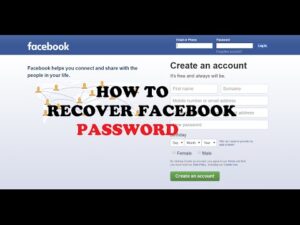Today, Facebook is one of the most renowned social media platforms. Millions of users use this platform and connect with their friends or family members. However, it’s a pretty common issue for users to remember the passwords for multiple accounts. Although, Facebook Password Recovery is a resolution to this issue. Read this article to get the complete information about Facebook account recovery password with simple methods.
Facebook Account Recovery without | Phone Number | Email | Reset Code
Learn here how to recover Facebook Password .Follow the steps below:
- Go to Facebook’s sign-in page. Click on ‘Forgot account?’.
- Enter the email address or mobile number linked with your account.
- Next, a new will open mentioned account recovery options, that is email address or phone number.
- Choose one option to get the Facebook Password Recovery verification code. Click on ‘Continue’.
- Then verify your email address or mobile number, where Facebook sent a verification code.
- Next, enter that code in the required field. Click ‘Continue’.
- Pick a new password, and enter the confirmed password. Click ‘Save’.
- Done.
How to recover Facebook Account Password without Email and Phone Number
If you forget the password of your Facebook account, and are unable to access your registered Email Address and Phone Number! Then don’t worry.
Learn here How to Recover Facebook Password Without Email and Phone Number? Then follow the steps below:
- Go to a Facebook login page, and click on ‘Forgot password?’.
- Enter your registered Email/Username or phone number.
- Tick on the option ‘No longer have access to these?’.
- Enter a new available email address and click on ‘Continue’
- Hit on ‘reveal my trusted contacts’, and then give one name of your trusted contacts/friends.
- Then you will see a URL comprising a security code; only viewed through your trusted contacts.
- You will need to send that URL to your contacts, so they will be able to open that URL link and provide you the received security code.
- After that, you will be able to reset a new password and confirm the password.
- Now you can access your Facebook account.
- Done.
How Can You Recover Facebook Without Confirmation Reset Code
Follow the Steps to Recover Facebook Password Without Confirmation Reset Code.
- Open the Facebook login page. Next, click on the link ‘Forgot password’.
- Enter your Facebook email address. Click on the ‘This is my account’ button, and then the ‘account cannot enter’ option.
- Choose to answer the security questions option.
- In case, if you do not memorize the answers to your security questions, then hit on the ‘restore my account with the aid of a friend’ option.
- Then you will have to recognize your three trusted friends to confirm your account by Facebook.
- Next, you will forward to a password reset page to pick your new password and enter the password to confirm it.
- Done.
Methods of Facebook Account Password Recovery:
When you no longer access your Facebook account password, then you should not worry. Facebook offers a variety of Methods of Facebook Password Recovery. By selecting an Email address, phone number, or security codes, or choosing your trusted contacts.
- Go to the Facebook sign-in page. Click on the ‘Forgotten account?’ link.
- Enter your Facebook account related email address or phone number. Click ‘Continue’.
- On the reset page, select account recovering methods to get the verification code.
- Choose one recovery method either an email address, phone number, or security codes, or your trusted contacts.
- You will get a verification code at your email or mobile by SMS.
- Then enter the security code, click on ‘Continue’.
- On a reset page, enter a new password and confirm the password.
- Done.
Facebook Customer Support:
In the above manner, you can reset the password of your Facebook account. Please make a strong, unique, and different password for the enhanced security that will make it difficult for hackers to hack your account. Therefore, now you can sign into your account with a new password. To get more assistance connect with Facebook Customer Support team.