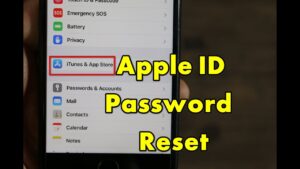
How to reset Apple Mail password
There are situations when Apple product users forget their account passwords. So in case you are having issues while trying to sign in with your Apple Mail password, then you are invited to follow the steps given below. Reset it and regain access to your Apple Account again. We made long discussions with the Apple Support engineers and ready to assist you in this regard. Today you will get to know how to reset your Apple ID password, whether you are using MacOS Catalina, MacOS Mojave, MacOS High Sierra, MacOS Sierra, iPhone, iPad, and iPod touch. Here we go with the steps required for successful Apple password reset.
Reset Apple ID password on iPhone, iPad, or iPod touch
- In the “Settings” option of your Apple Device, tap on your name and then on “Password & Security”
- Next tap on “Change Password”
- If you are already signed in to your account and have a passcode enabled, then you will be prompted to enter the passcode for your device
- Enter the passcode and follow the onscreen instructions to go ahead and change your password
- Once you change your password, you can log in to your Apple account with the new password
Reset Apple ID password on MacOS Catalina
- Let’s start by choosing the “Apple Menu” and then click on “System Preferences” and then click on “Apple ID”
- Now click on “Password & Security”
- Next, enter your Apple ID and then click on “Forgot Apple ID or Password”to follow the instructions displayed onscreen
- Now click on “Change Password” and proceed to reset your Apple ID Password by entering the password you used to unlock your Mac PC
Reset Apple ID password on MacOS Mojave, High Sierra, or Sierra
- Let’s start by choosing the “Apple Menu” and then click on “System Preferences” and then click on “Apple ID”
- Next, select your “Account Details”
- Once prompted to enter your Apple ID password, click on “Forgot Apple ID or Password” and follow the displayed onscreen instructions
- Next, click on “Security” and then on “Reset Password or Change Password”accordingly and proceed to reset your Apple ID Password by entering the password you used to unlock your Mac PC