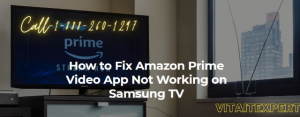How to fix your Amazon Prime Video Not Working?
Amazon Prime Video application is not working properly is the very common problem if Amazon prime stuck on loading screen on TV or any devices then you can fix it very easily. You just need to follow the given points to troubleshoot your Amazon Prime Video app not working issue.
Possible Fixes that help you to beat your Amazon Prime Video App not working problem
1.Make sure that your Prime Video account is active and in good standing
If you are facing a problem using the Prime video account, make sure it is activated. You can visit your Prime Video account settings page to make sure it is paid and active. This normally goes for Amazon Prime. If you do not pay your bill or cancel your Amazon Prime account, you lose Prime Video access.
2.You make sure that you are connected to the internet
Prime Video needs a stable or Good internet connection to work, so you should be sure you are connected to the internet with best connection. Unless you’re watching a downloaded video, you will need to be connected to the internet to watch Prime Video. You should check that your streaming device is connected to the internet, whether it is a Wi-Fi or cellular data connection, if you are sure it is then reset your internet router and reconnect.
3.Try Prime Video on a different device
If your Prime video works on all devices but not works on that device that you want to use it, so it means your device has the problem. In other words, if the Amazon Prime Video is not working on your usual device then you should try it elsewhere. If the Amazon Prime Video will not run on your TV or Roku then you need to open the application of Prime video on your smartphone and try it there or open Prime Video in a browser on your system. If Prime Video runs on one device but not other devices then you have narrowed down the issue significantly. You should reboot the device that Prime video is not running on and try again.
4.Restart the device and reinstall the app
Sometimes restarting the device can make your problem solve, but rebooting your device did not help then try to uninstall and again reinstall the app. In other words, if you have narrowed the issue down to a particular device then rebooting the device can fix all kinds of problems. If that procedure does not work then you should uninstall the Prime video application then reinstall it. After you do this you will probably need to log into Prime Video again after you do.
5.Pause other internet activity and shut off unneeded network tools
Prime video will go slow down if other people are using the same internet connection. It is possible that your internet connection is being consumed by other data. If you are downloading a large file or other people are gamming on the wifi network then you could starve Prime Video of required bandwidth. You need to stop any other internet activity and try to using Prime Video again to check. If you are using wi-fi you may also want to move your streaming device and internet router closer together. You also turn off any network tools that you do not need i.e. VPN.
6.Make sure you have the right HDMI cable
You may need to buy a new cable to be able to watch all the videos which you want. If you are facing a problem in watching Prime Video on a device that connects to your display via an HDMI cable, it is possible the HDMI cable is not new enough or compliant. The cable needs to be rated at least HDCP 1.4 in that case when you are watching HD content. You will need an HDCP 2.2 HDMI cable if you want to watch 4k content